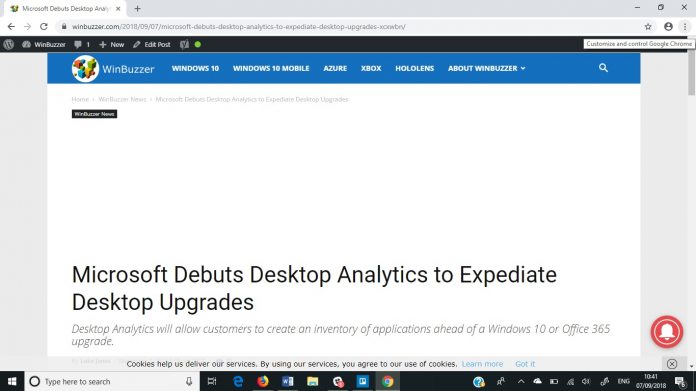The flag is available on Chrome, although it is disabled by default. It describes the “viewing of simplified web pages by selecting “customize and control Chrome > Distill Page””. If you want to enable Reader mode in Chrome you will need to be running Chrome 75 Canary. This is the early preview branch of the browser. Next head to the chrome://flags location and select “Enable Reader Mode”. To see the change, you’ll have to restart the browser. Canary builds are often a long way from reaching production release. However, you can also test Reader mode on Chrome stable versions. To do this, head to the “Distill Page” option in the browser menu and choose to read an article in Reader Mode. Reader mode largely does what it says on the tin. Once enabled its removes navigation buttons, the sidebar, ads, and any other distracting parts of a webpage. Considering Chrome is the dominant market leader, it seems strange the browser has never received a reader mode until now. Hopefully some development will now kick start. We would like to see choices such as font styles and sizes, as well as themes, added in future updates.
Chromium Edge
Of course, Microsoft Edge is based on Chromium these days, so any features you see arrive on Chrome could one-day be available on Microsoft’s browser. Chromium Edge is currently available in preview across two testing channels, with a third to arrive soon. At the moment, only the Canary and Developer channels are open. This means the more stable and useable Beta releases are not arriving until an undefined date in the future.