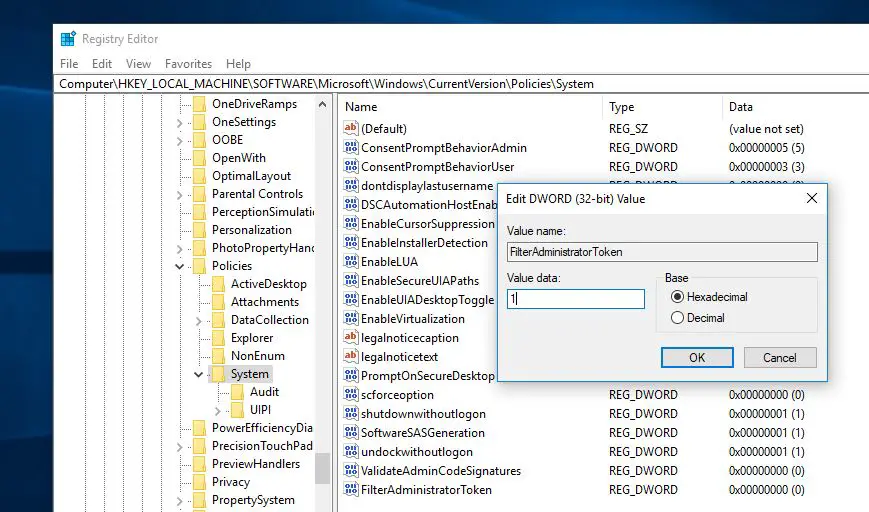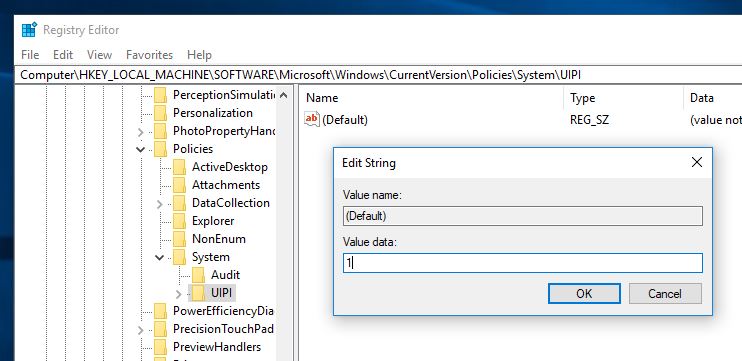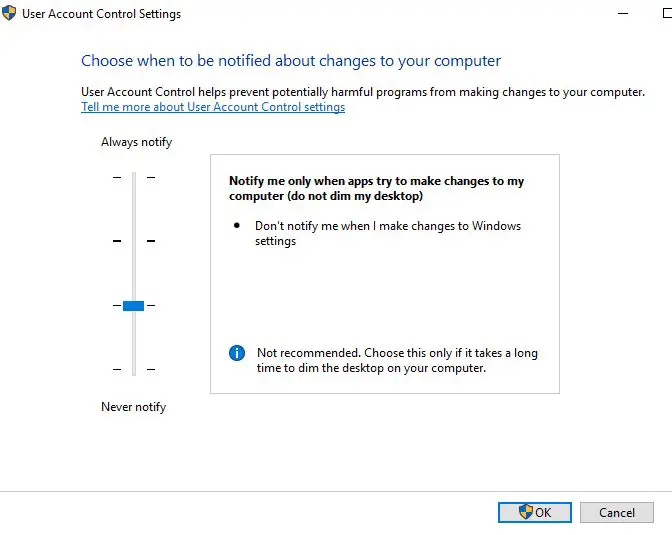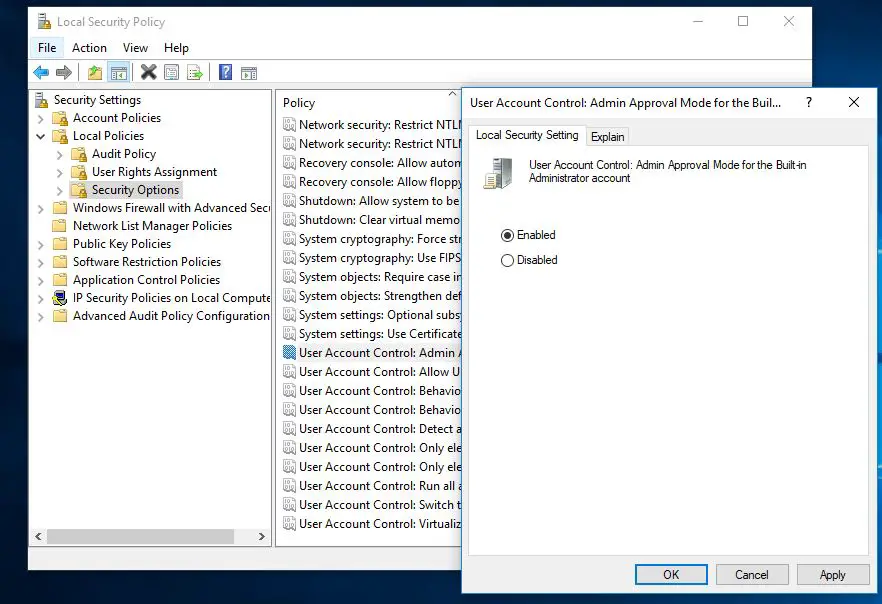Basically, If you have signed in to your Windows 10 PC with the built-in administrator account, you will not be able to open the Microsoft Edge browser or several other Windows apps. This is because of a security feature that restricts browsing for highly privileged accounts like the Local Administrator which is a built-in admin account. If you try to do it, you will receive the following message: This app can’t open. Microsoft Edge can’t be opened using the Built-in Administrator account. Sign in with a different account and try again.
Microsoft Edge can’t be opened using Built-in Admin
Technically This Microsoft edge can’t be opened using a built-in administrator account error was present in Windows 8.1 too but only affected the metro apps in it. As the application executed in the Built-in account are automatically given elevated rights, the apps are blocked for use to prevent them from harming the operating system. As Microsoft Edge was added in Windows 10 as an app, it is now affected in Windows 10 too by this feature. If you still want to use the Edge browser on the Administrator account here apply bellow solutions.
1 Microsoft Edge can’t be opened using Built-in Admin1.1 Check your Windows Version1.2 If you are Windows 10 Home users1.3 Change UAC setting1.4 For Other Windows 10 Editions
The simple fix to get rid of this warning message is to change the local security policies to allow it to run under the built-in Administrator’s account.
Check your Windows Version
You can change the local policy using Group policy. But Group policy feature is only available on Windows 10 Pro editions not on Home editions. So if you are Windows 10 Home basic user then you need to tweak the Windows registry to fix this issue. So first check which edition of Windows you are using. To check the windows version press win + R, Then type winver and hit the enter key. A new window will pop up and it would be clearly written which version you have. It will be either The Windows 10 Home Edition or Windows 10 Pro edition. Here note down the Windows 10 operating system you are using. Then follow below steps.
If you are Windows 10 Home users
If you are using windows 10 Home basic then you don’t have Group policy Feature to change local policy and fix Microsoft Edge can’t be opened using Built-in Administrator error. In this case, you can tweak some registry entries by the following below to fix this error. Note Windows registry is the essential part of windows computer. Any wrong modification will cause serious problems on your computer. We strongly recommend creating a system restore point before doing any modification. So that if anything goes wrong you can perform a system restore to go back to the previous working state. Note: Bellow steps Applicable to Windows 10 All Editions. This is especially applicable for Home basic users because they don’t have Group policy features to make changes on local policy. First press win + R, type regedit, and hit the enter key. This will open the Windows registry editor, Now Navigate to the following registry key. HKEY_LOCAL_MACHINE\SOFTWARE\Microsoft\Windows\CurrentVersion\Policies\System Make sure to highlight System in the left pane and then find FilterAdministratorToken in the right pane. Note: If you can’t find one then right-click on an empty area in the right pane and select New > DWORD (32 Bit) Value And Name the new key as FilterAdministratorToken. Now if you had already found the above key or you just created it, just double click the key. Under Value Data, Type 1 and Click OK.
Again Now navigate to the following registry key: HKEY_LOCAL_MACHINE\SOFTWARE\Microsoft\Windows\CurrentVersion\Policies\System\UIPI Make sure UIPI is highlighted than in the right pane double click the default key. Now under Value Data type 0x00000001(1) and Click OK. Close the Registry Editor.
Change UAC setting
Open Control Panel > User Accounts. Select Change User Account Control settings. Or You can press Win + R and type useraccountcontrolsettings and hit the enter key. Now In the User Account Control Settings window move the slider to the second level from the top which is “Notify me only when apps try to make changes to my computer.
Click Ok then close everything and Reboot your PC to save changes. This would Fix Microsoft Edge Can’t be opened using the built-in Administrator Account problem in Windows 10 Home users.
For Other Windows 10 Editions
If you are a Windows 10 Pro User then this method is applicable to you. In this method, the above-done changes will be made in the Local Security Policy instead of the Windows registry. Local Security Policy is unavailable in Windows 10 Home so the Registry method was used above. First, open Local Security Policy by pressing Win + R, Then type secpol.msc and hit enter key. Now on the left pane, Navigate to Security Settings > Local Policies >Security Options. With Security Options selected on the left pane, Locate User Account Control Admin Approval Mode for the Built-in Administrator account on the right pane. Double Click it to open its properties.
Here Select Enabled in the Local Security Setting tab and click Ok. This policy setting controls the behavior of Admin Approval Mode for the built-in Administrator account. The options are (1) Enabled: The built-in Administrator account uses Admin Approval Mode. By default, any operation that requires elevation of privilege will prompt the user to approve the operation. (2) Disabled: (Default) The built-in Administrator account runs all applications with full administrative privilege. Now Restart your computer to take effect the changes you made the check of Microsoft Edge opens. These are some best working solutions to fix Fix Microsoft Edge can’t be opened using a Built-in Administrator account, photos can’t be opened using the built-in administrator, or settings can be opened using the built-in administrator error on windows 10 computer. I hope after applying these solutions your problem will get solved, Still have any queries, suggestions about this post feel free to comment below. Also, read
How To Monitor Your Network Data Usage In Windows 10How To Enable Hidden administrator account on Windows 10, 8.1 and 7Windows 10 local account vs Microsoft account, which one is best for you?Microsoft Edge Crashes or Not Working after Windows 10 May 2020 update !!!Enable Group Policy Editor in Home and Starter Editions of Windows