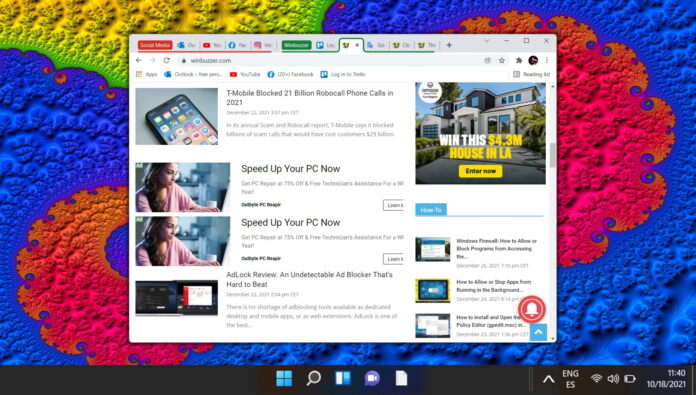1 How To Group Tabs in Chrome2 How to Save Chrome Tabs and Re-Open Them Later3 Extra: How to Enable Hardware Acceleration in Chrome
How to organize tabs in Chrome: Tab groups Chrome’s tab groups feature lets you separate and color-code your tabs into distinct, labeled groups. This aids organization and readability, with users additionally able to hide tab groups that they aren’t using in that moment. For anybody working on a single screen, this can be invaluable. It allows you to, for example, group work and personal tabs, or separate various research topics into distinct categories. Though you used to have to enable a flag to use tab groups in Chrome, it’s now part of the general feature set and can be used with no additional steps. Here’s how to use it:
How To Group Tabs in Chrome
That’s all there is to it, really. Grouping tabs in Chrome is a simple feature that offers a lot of benefits to single-screen users. You can combine it with some of the other Chrome tricks mentioned below for even more utility:
How to Save Chrome Tabs and Re-Open Them Later
One feature I’d personally like to see in group tabs in Chrome is the ability to save them to re-open at any point. Hopefully Google implements that soon, but until then you can open the group in a new window and then follow our guide on how to save all open tabs in Chrome.
Extra: How to Enable Hardware Acceleration in Chrome
If your browser is starting to slow down with all those tabs you have open, then you may want to follow our guide on how to enable hardware acceleration. It’s particularly useful when you’re playing videos or other interactive content.